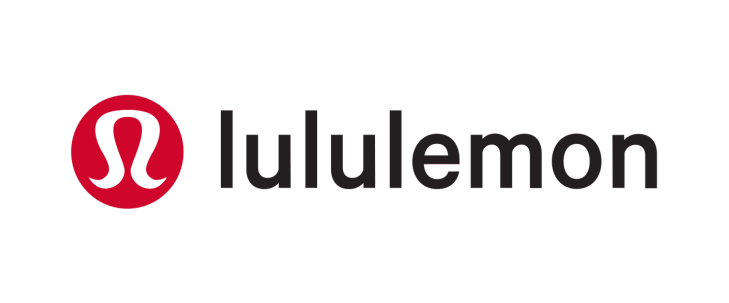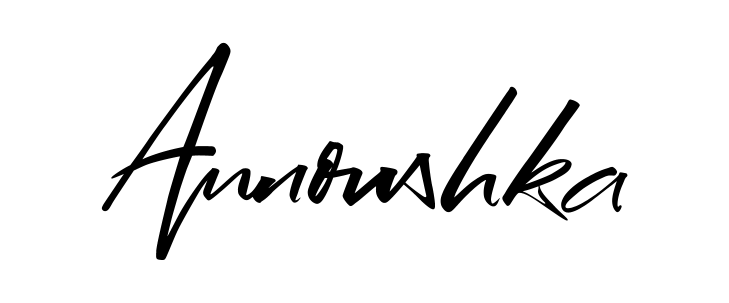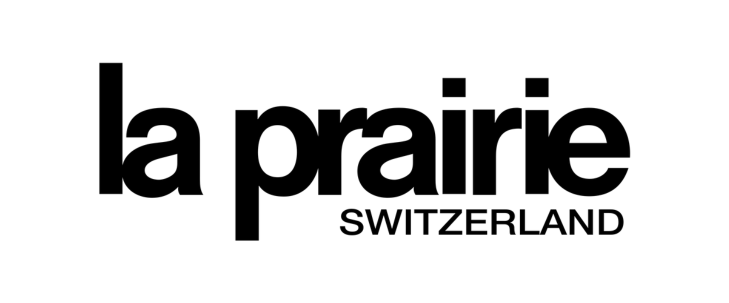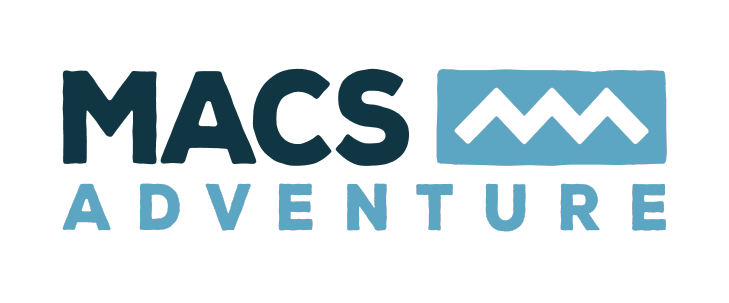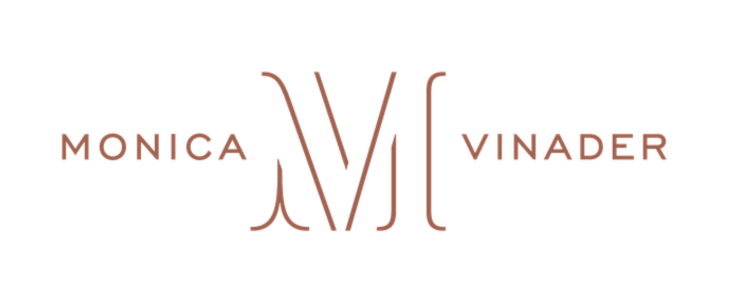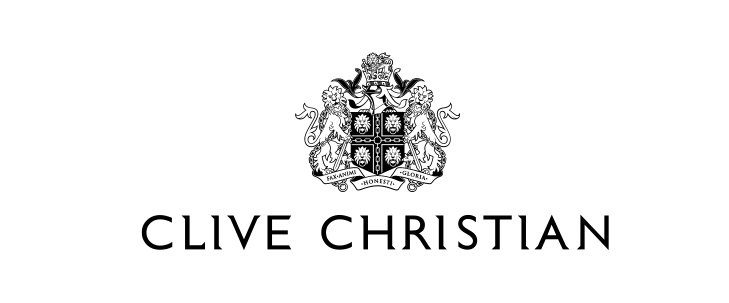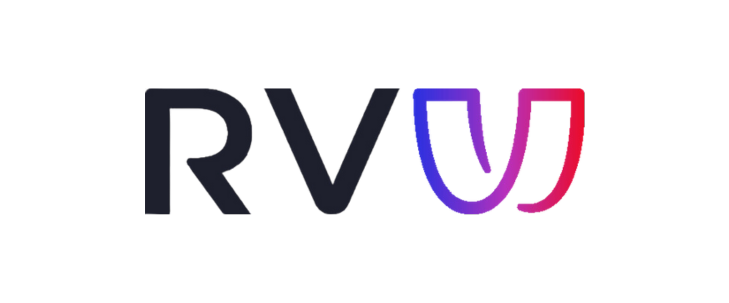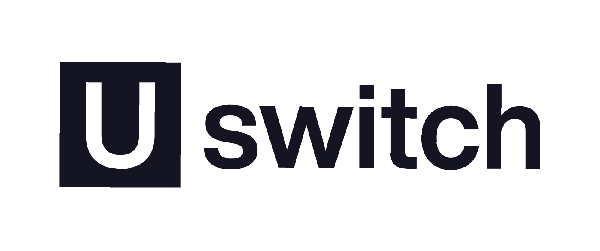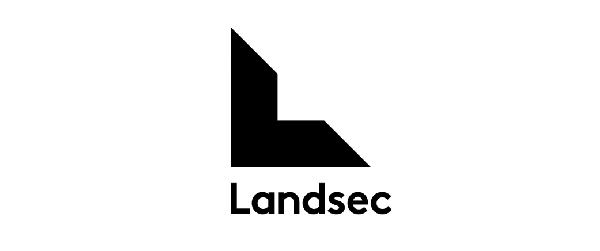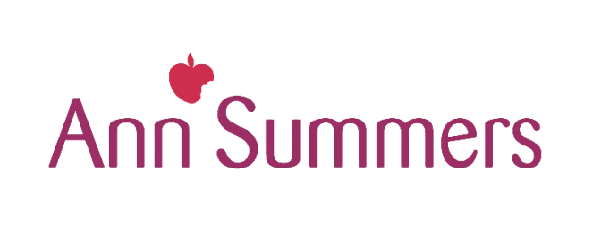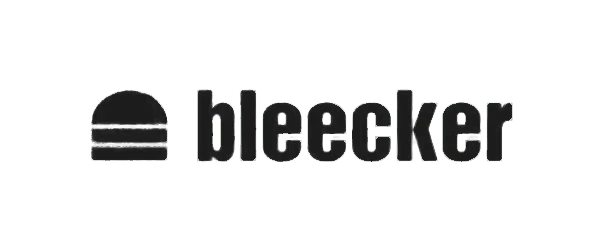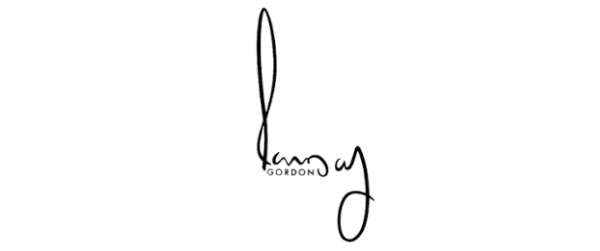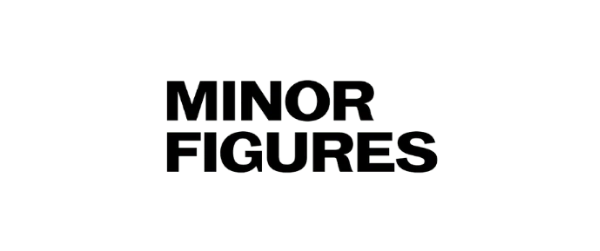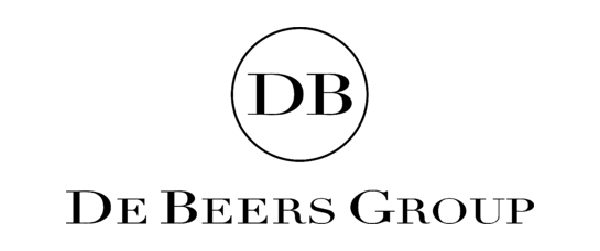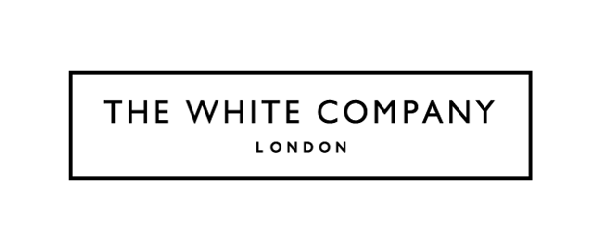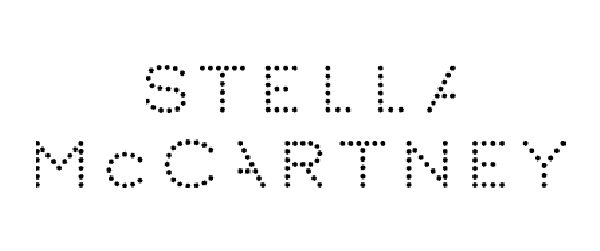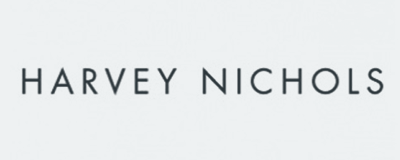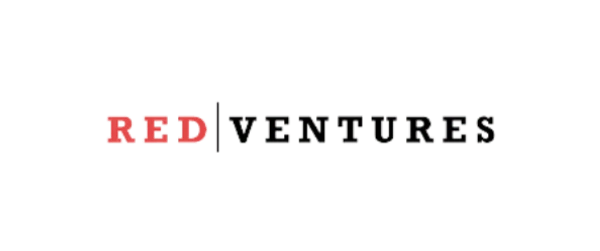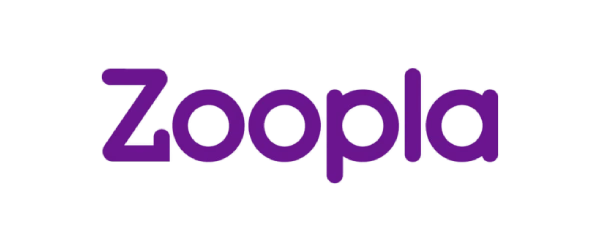Optimising Your LinkedIn Profile for Accounting
There have been lots of changes to how you can optimise your LinkedIn profile for Accounting in the last few years. In this article, we will discuss high-value features that you can add to your LinkedIn to increase your professionalism and connect with more people. We will also go over some more longstanding features which have an impact on your searchability and networking within the finance space.
LinkedIn creator mode:
LinkedIn’s wants to celebrate people who actively use its platform. That’s why it added ‘creator mode’.
Creator mode does a few things. For one, it announces to LinkedIn that you are an active user of its application, interested in creating content. It also allows you to specify your interest in your area of accounting directly on your profile, using tags, explained below. Finally, it allows people to follow you, so even if you don’t accept connection requests you will boost the amount of people who are aware of your profile and interested in your activity.
How to turn on LinkedIn creator mode:
You can turn on creator mode by heading to your profile on LinkedIn, and then scrolling down to ‘resources’. Then, click on creator mode to turn it on. Once you have done this, a green ‘on’ icon should appear next to creator mode on your profile.
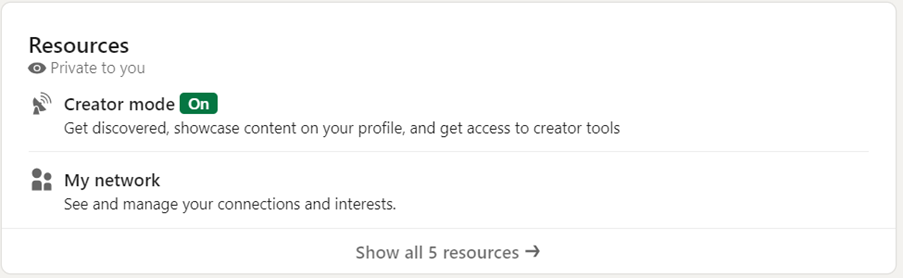
Adding accounting tags to LinkedIn creator mode:
When optimising your LinkedIn profile for accounting, once you have turned on creator mode, you can add different ‘tags’ to the top of your profile. These tags clarify what you do to viewers of your profile, encourage people to follow you, and also boost your presence on the LinkedIn algorithm. This is because it also tells LinkedIn more about what you do and what you intend to post about, in this case, accounting. This in turn optimises your profile as it helps LinkedIn to put your content in front of the most relevant people possible.
Ultimately, the more information you give LinkedIn, the more it will boost your profile to the most accurate audience that best serves your networking goals.
How to add hashtags to LinkedIn Creator Mode:
To add your tags, once again head to the resources tab on your profile and click on creator mode. Here, there is a section titled ‘profile topics’ where you can add tags to your profile.
To do this, click on the ‘add topics’ bubble.
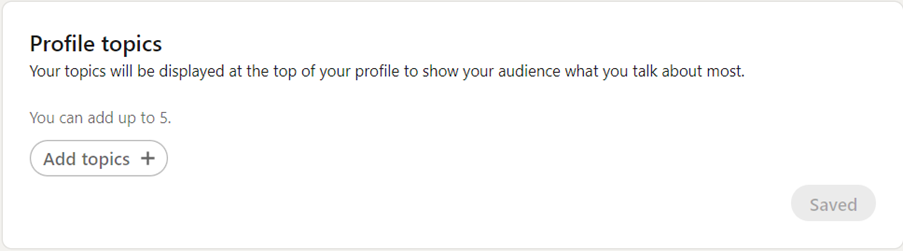
You can then start typing words that describe your field, or topics that you would like to post about or engage with. In the case of accounting, you could use #AccountingServices, #Accounting, or #Finance. Generally, the hashtags with the highest following are the ones that appear first on the dropdown once you start typing.
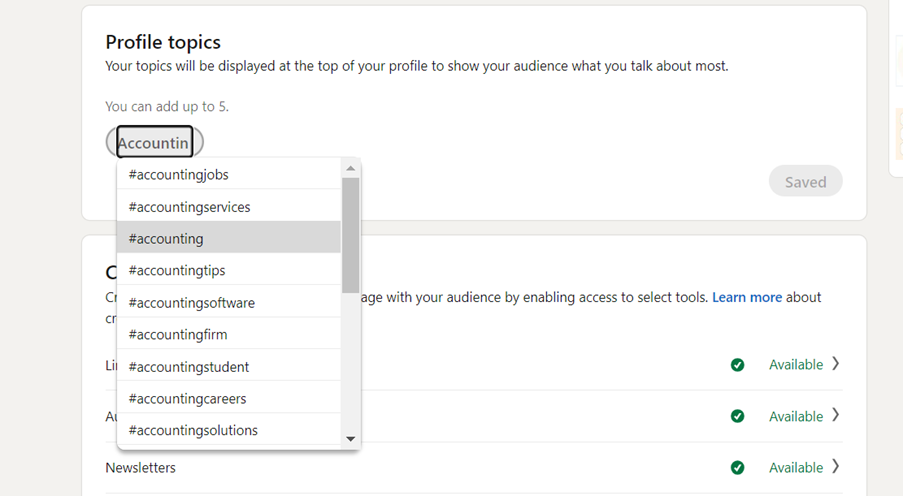
There is a maximum of 5 tags that you can use on your profile, if you use more than one tag, try to make sure that they are similar to each other, so that LinkedIn’s algorithm (or anyone viewing your profile), is not confused about what you do.
Once you have added the relevant hashtags to your profile, if you create any posts on LinkedIn, it is a good idea to use the same hashtags in your posts to increase their reach.
Make your tagline stand out:
Your tagline is one of the first things someone who encounters your profile will see. When you comment on a post, or appear in a search, only the first part of your tagline will appear until someone clicks on your profile.
To optimise your accountancy profile for networking on LinkedIn, avoid simply listing your profession. For example, simply writing ‘Financial Controller’ or ‘CFO’. Instead, to encourage people to engage with you, start off your tagline by listing your specialism, or what connecting with you could offer. Then list your job title, then company. This way, your profile will be more enticing to the network that you’re interested in connecting with.
The reason for this is also that when you comment on a post on LinkedIn, or you appear in a search, only the first part of your tagline appears. Therefore, by optimising the first part of your tagline, you will be more appealing at a glance to your intended network before they have even clicked on your profile.
The below image features one example, but this is highly flexible to your industry, passions and personality.
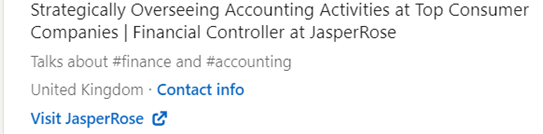
Bonus Tip: Add Your Birthday!
And finally, a great, quick way to optimise your LinkedIn profile for accounting is to add your birthday to your profile. If you’re comfortable with sharing this, you will be activating a passive, recurring reminder that you exist to your network. Once a year, your connections will be sent a notification alerting them that it’s your birthday. If you made a connection that year that might have forgotten who you are, this notification will be a positive reminder. Plus, you might get some extra birthday wishes, which is never a bad thing.
To add your birthday to your LinkedIn, head to your profile and select ‘contact info,’ located underneath your tagline. Here, you can select the pencil button in the top right corner to edit your information.

Then, scroll down to your birthday and edit the date. Make sure that the privacy setting is not only shared with you, so that your network will be notified on the day.
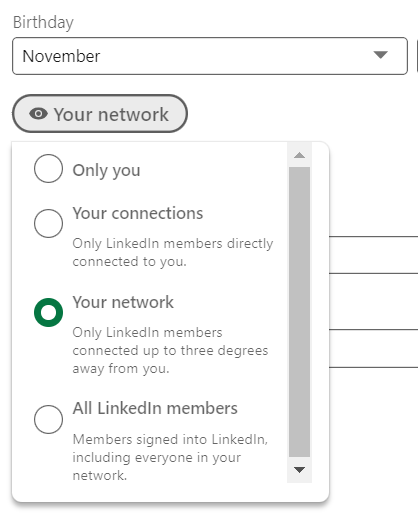
Key Takeaways
Overall, our key takeaways for optimising your LinkedIn profile for accounting cover a wide range of engagement boosting tips. From making the most of LinkedIn’s newer tools, such as creator mode, to longstanding features such as tagline optimisation, to quick wins like utilising birthday notifications to boost your reach.
If you would like to go even further with your profile, at JasperRose we are here to help you to go above and beyond. We specialise in financial recruitment at all levels within the consumer sectors, which makes helping you optimise your career profile our specialism and priority. Get in touch with us to take your career to the next level at no cost to you, or to grow your accounts team with top financial leaders at any level of seniority.